The database dbtest1 just had its compatible parameter changed to 11.2.0.3.0 and the database has been restarted. Enterprise Manager still shows the compatible parameter as 11.2.0.0.0.
Refresh Database Target Configuration
1. Log into Enterprise Manager2. Navigate to the database home page
3. Select Oracle Database>configuration>Last Collected
4. Select initialization parameters in the search field type comp and click search.
5. You can see the date show Jul-5th which was more then two week ago. You an also see that the compatible parameter says 11.2.0.0.0.
6. Right click on top of the database target name and select refresh. The will start the refresh process.
You will see a successful confirmation message.
7. Select initialization parameters in the search field type comp and click search. You can now see the collected date show Jul-19 and compatible now shows 11.2.0.3.0.
Resolve Error from Refresh Configuartion
1. Go to the agent home page and select agent>resynchronization
2.
2. Click continue

3. Click the job link name
4. Click the running link to monitor the job it runs in about 2 minutes
5. Once the job is successful click here to follow the step in the refresh target configuration section.


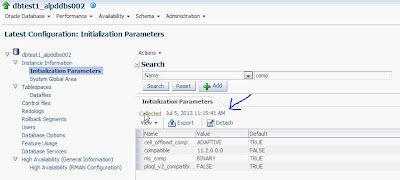







Hi Javier,
ReplyDeleteIs there any way to do "Refresh Database Target Configuration" from command line. I mean from emcli.
Thanks!
Kishore