Note: You need to have Enterprise Manager 12.1.0.2 or higher.
Environment
CDB- TESTDBS
Demo
In this demo I will show how using Enterprise Manager 12c I will create 3 new pluggable databases call TSTDB1, TSTDB2 and TSTDB3 all with one provisioning operation.
Steps
1. Log into Enterprise Manager 12c
2. Search for the container database that you will be provisioning a new pluggable database.
3.On the container homepage select Oracle Database>Provisioning>Provision Pluggable Databases
4. Select "Create Pluggable Databases" and click launch.
5. Set the database login credentials and click login.
6. Select "Create a new PDB" set the database host credentials and click next.
7. Set the PDB name, check the box to create multiple PDBs and set the number of PDBs to create. Give the name of the PDB local admin account you want to create and specify the password.
Note: The PDB name will be created as <PDBNAME># as stated in the message given below the number selection.
8. Validation will begin this process checks that the pluggable databases names do not already exist.
9. Specify storage type and datafile location. Set a temporary working directory to store temporary files used during the provision operation. You can specify custom scripts to be executed after creation if needed. When done click next.
10 . Storage validation will begin this process check the storage location provided as will as the free space needed to create the pluggable databases.
11. Set deployment procedure name or leave default. Schedule as needed or leave the default of immediately and click next.
12. Review the create pluggable database sections and click submit.
13. Click the "View Execution Details" to review the job execution.
14. Expand the procedure steps and select the procedure step to review step details.
15. When the procedure completes all steps will show a status with a green arrow if the step was successful. You can also see the total elapsed time for the provisioning process. Select the create pluggable databases step and you will see step details for each PDB that was create.
In the search target name type the container name and click the search arrow button
16. You can now see that the three new pluggable databases are created and have been automatically added as targets to Enterprise Manager 12c.
17. On the container home page you can also see the newly provisioned pluggable databases.
My webpages
http://db12c.blogspot.com/
http://cloudcontrol12c.blogspot.com/
http://www.youtube.com/user/jfruiz11375
Follow me on Twitter





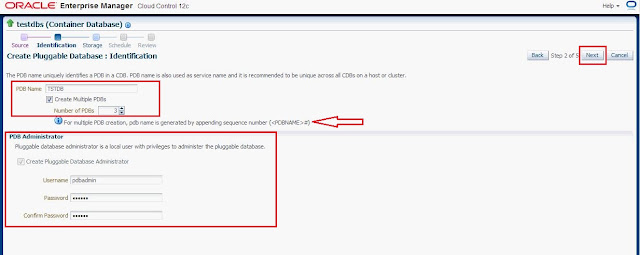










Great Article. Thank you for sharing! Really an awesome post for every one.
ReplyDeleteA Smart Manufacturing Service System Based on Edge Computing, Fog Computing,and Cloud Computing Project For CSE
A Trust based Agent Learning Model for Service Composition in Mobile Cloud Computing Environments Project For CSE
Adaptive Multi variable Control for Multiple Resource Allocation of Service based Systems in Cloud Computing Project For CSE
An Encrypted Image Retrieval Method Based on Harris Corner Optimization and LSH in Cloud Computing Project For CSE
An Experience Based Scheme for Energy SLA Balance in Cloud Data Centers Project For CSE
To Transfer or Not An Online Cost Optimization Algorithm for Using Two tier Storage as a Service Clouds Project For CSE
smm panel
ReplyDeletesmm panel
İs İlanlari Blog
İnstagram Takipçi Satın Al
hirdavatci burada
beyazesyateknikservisi.com.tr
servis
tiktok jeton hilesi
en son çıkan perde modelleri
ReplyDeletenft nasıl alınır
lisans satın al
uc satın al
özel ambulans
en son çıkan perde modelleri
minecraft premium
yurtdışı kargo
What a breath of fresh air! Your enthusiasm and positivity are contagious. Thank you for spreading such good vibes!
ReplyDeleteOracle Enterprise Manager 12c offers robust monitoring and management capabilities for IT resources. Under Club Hosty it can enhance business process efficiency and streamline operations effectively.
ReplyDelete